Color Picker
The Color Picker is used in several locations across Discover, Present, Publish, and Illustrate. It changes the background color of reports and charts, font colors for titles, labels, and more. Each color component that can be customized has its own button with a color picker that drives the color for that component only. For instance, if you change the color from the Report Background color picker in Discover, only the report background will be changed; all other components (like chart background, report title, data labels, and so on) will be unaffected.
Color Types
The color picker offers a few methods for selecting a color, with each method offering a different range of colors. You can choose a color that exists in your currently selected design theme, select from a range of standard colors, or add your own custom colors.
Theme Colors
When any of the color pickers are opened, the first category of colors to choose from is the 'Theme Colors'.
Theme Colors are all the colors that exist in the currently selected theme. In the image below, the chosen theme is 'Pyramid 2020'; the Theme Colors menu displays all the colors assigned to the Pyramid 2020 theme.

When a different theme is chosen, the Theme Colors are updated accordingly; here the 'Blue 2021' theme was selected:

Standard Colors
The 'Standard Colors' menu displays the same range of colors regardless of which theme was selected.
Custom Colors
'Custom Colors' will only be displayed if at least one custom color has already been configured. They will be displayed below 'Standard Colors':

More Colors
When 'More Colors' is selected, the Custom Colors dialog opens and any color may be chosen using the Hex color picker. To choose a color you can click a color from the color window, use the color slider, or change the values in the RGB channels (black highlight below). Use the alpha channel to change the transparency (blue arrow below):
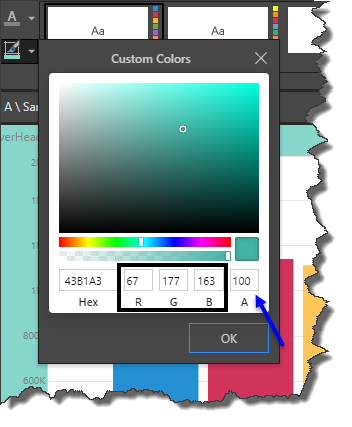
Click OK to confirm your custom color selection. You color selection will be added to 'Custom Colors'.
Use AI to Find a Color
Use the 'Find a Color' feature to generate a color via Pyramid's generative AI integration. You color selection will be added to 'Custom Colors'.
In this example, Chat GPT was used to change the report background color to 'watermelon'.
